Dynamics 365 for Operation can be accessed either in cloud
hosted environment such as Azure or by downloading a VM locally. The users in in D365 for operation can be
Office 365 subscription users or can be imported from an on premise active
directory (AD) which requires active directory integration to azure.
While building up a trial environment for D365 for
operation using LCS, it set up and uses Office 365 for authentication. Office 365 subscription uses a default domain such as <company
name>.onmicrosoft.com for identity management which is
indeed managed by Azure Active Directory (AD).
Azure AD is the supporting directory service used by Office
365 to provide access to services. An Azure AD tenant is attached to a single
Office 365 tenant.
Although you can use Azure AD to create and manage user and
group accounts, it's a good idea to you use the Office 365 admin center. For example,
even if you can add users in the Azure management portal, you still need to add
licenses in the Office 365 admin center.
In my case, I have setup a trial D365 for operation
environment using LCS and downloaded the VM file to set up locally in my
computer using VMWare. During setup, I have created a unique organization as DXCT
and set user id as as “opradmin”. On completion, my first O365 login id is created
as opradmin@dxct.onmicrosoft.com
. I can now browse the O365 portal using this id which is automatically set as “Global
administrator” role in the O365 trial subscription for the organization DXCT.
Next, in D365 for operation VM, we need to provision O365
user id as admin user id using the shortcut ‘AdminUserProvisioning’ in the
desktop. Open the tool in administrator mode and enter this O365 user id which will
set opradmin@dxct.onmicrosoft.com
as email id for the admin user id in the D365 for operation environment. The default
provider is set as https://sts.windows.net/ .
If you browse this site, it will take you to the O365 portal.
In case, you would like to add more users in D365 for
operation environment from the same organization,
- Go the O365 portal using the login id which has role “Global administrator”
- Add user in the organization dxct.onmicrosoft.com
- Go to D365 for operation environment and add a new users manually
- Assign user id, set email id as newly created O365 user id, assign default company, assign one or more roles.
- Logout and login to D365 for operation portal with the new user id
 |
| Creating a new user in O365 portal |
 |
| New user is added in the O365 portal |
 |
| Add a new user in D365 portal and assign the email as created above in O365 portal |
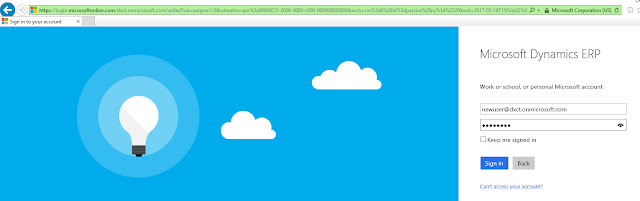 |
| Login with new user |
 |
| Dashboard for new user |
No comments:
Post a Comment